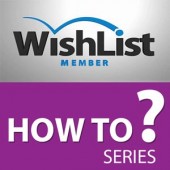
How to Sell Custom Post Types Lessons using Wishlist Member and WooCommerce?
Wishlist Member allows you to protect custom post types. Example of custom post types are: course lessons, recieps,quizzes etc.
If you want to sell custom post types using Wishlist Member via the WooCommerce platform you will need to use the Custom Post Type Add-On (which is part of the Wishlist Member WooCommerce Plus plugin).
Wishlist Member, Custom Post Types & WooCommerce Integration – Benefits
- Sell multiple types of products in one purchase – Your customers will be able to buy any combination of levels, pay-per-post, custom post types content and even physical products in one purchase in any combination they want.
- Enjoy all the benefits of an eCommerce store – Your Wishlist Member levels, posts and custom post types are just like any WooCommerce product and you can enjoy all the benefits of selling through an online store
How to Sell Custom Post Types using Wishlist & WooCommerce?
After you install Wishlist Member WooCommerce Plus and the Custom Post Type Add-On on your Wishlist Member membership site, follow these 3 simple steps:
- Enable your chosen custom post types within Wishlist Member setting
All custom post types can be found under Wishlist Member > Settings > Configuration > Custom Post Types. - Set the protection of the relevant custom post type in Wishlist Member settings
- Setup your membership product using Wishlist Member WooCommerce Plus and publish it
That’s it! You can now sell custom post types using Wishlist Member & WooCommerce
For More Information
Chcek Wishlist Member WooCommerce Plus and the Custom Post Type Add-On


 November 27, 2016
November 27, 2016 
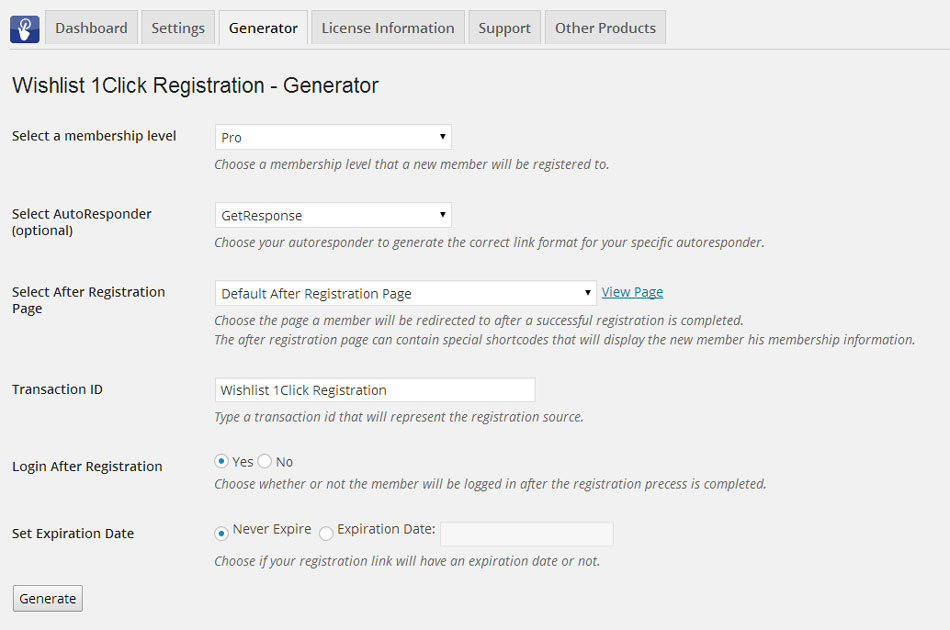

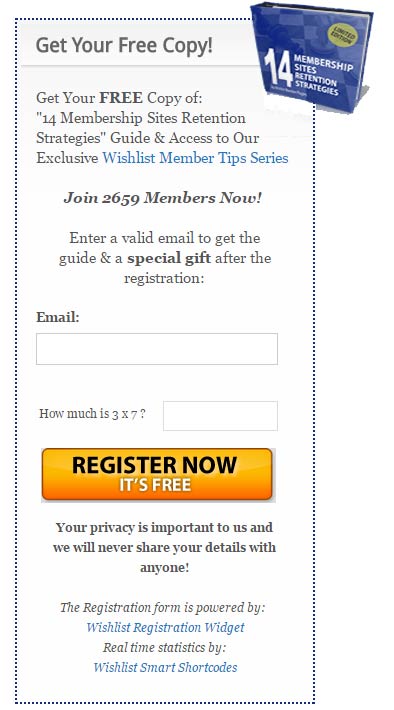
 “Just wanted to let you know that the plugin is working great and incomplete registrations have gone to zero! I’m definitely going to do a review of the plugin and get it for my own site.” MaAnna Stephenson BlogAid.net
“Just wanted to let you know that the plugin is working great and incomplete registrations have gone to zero! I’m definitely going to do a review of the plugin and get it for my own site.” MaAnna Stephenson BlogAid.net
 “Bob Tolbert’s Wish List Member plugins have made life easier on us by automating processes that would normally eat up a ton of admin time. I especially appreciate Bob’s quick response time and customer service. Fact is, our membership website would not function without these plug ins.” Michael Burwell TheHangoutHelper.com
“Bob Tolbert’s Wish List Member plugins have made life easier on us by automating processes that would normally eat up a ton of admin time. I especially appreciate Bob’s quick response time and customer service. Fact is, our membership website would not function without these plug ins.” Michael Burwell TheHangoutHelper.com “This plugin is the best way to supercharge your membership signups. I was especially impressed by the developers prompt customer service!” Stan Smith PushingSocial.com
“This plugin is the best way to supercharge your membership signups. I was especially impressed by the developers prompt customer service!” Stan Smith PushingSocial.com “The Wishlist Auto Registration plugin is really great, I love it! And the support you guy’s deliver are really outstanding! Thank you so much!” Johan Skalberg kalisikaran.info
“The Wishlist Auto Registration plugin is really great, I love it! And the support you guy’s deliver are really outstanding! Thank you so much!” Johan Skalberg kalisikaran.info








