If you have build several WordPress websites by now then you probably noticed that you have built yourself a list of “must-have” plugins you install on every WordPress website you build.
We also have a list of our own, the list includes dozens of both free and paid plugins we are using on a regular basis.
In this list we decided to focus on the really must-have free plugins and we have included only plugins that we believe are the core plugins that every website owner should have installed on his website, from beginner to advanced.
There are the Top 6 Plugins We Chose for the List:
Spam comments are very annoying, they make it difficult for you to notice real comments between all spam ones, they get your emails box flooded with notifications about new comments waiting and they can even make your website’s slower if too many spam piles up.
Akismet is easy and simple to use, all you need to do is open an through WordPress.com (if you don’t already have one) and choose the free plan (assuming you are installing the plugin on a personal website).
Akismet Settings Screen:
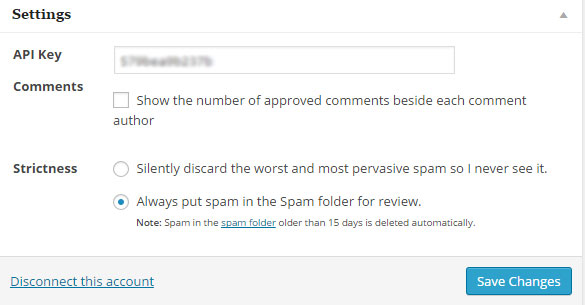
Akismet WordPress Plugin
Broken Link Checker helps you detect any broken links your website might contain. The plugin notifies you by mail whenever a broken link is detected. This plugin will be more and more valuable as your website grows.
This plugin will also help you monetize your website for SEO, as broken links can lower your rankings in the search results.
Inside the plugin’s settings you can define general settings (as seen in the screenshot below) and choose where to look for links: posts, pages, comments, the blogroll and custom fields.
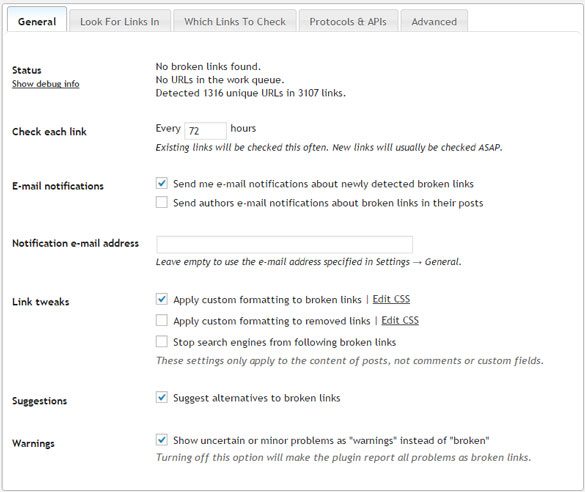
Broken link checker – WordPress Plugin
There are many Google Analytics plugins, but Google Analytics by Yoast is, without a doubt, the most popular one.
No need to extend on this one, it includes many options as well as advanced tracking options.
For using the the basic options of the plugin here is the general settings screen:
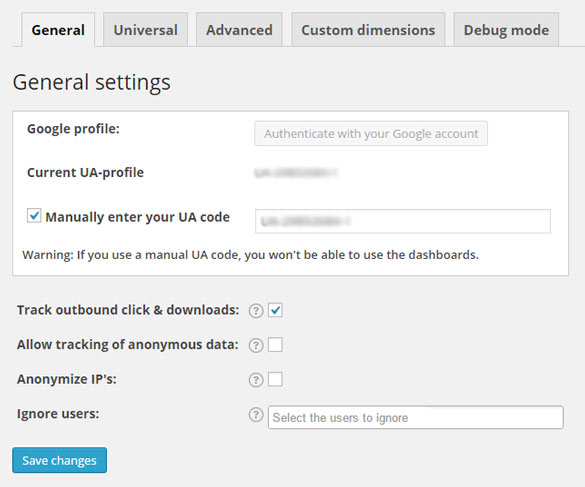
Google Analytics by Yoast – WordPress Plugin
Limit Login Attempts is a highly important security plugin that will help prevent hackers from hacking your website.
When installing a new WordPress website, you have the option to choose to automatically add Limit Login Attempts plugin to the installation process, or you can download it from the WordPress repository and upload it to the site.
Note that the plugin hasn’t been updates for over 2 years, but we are still using it on our websites and we haven’t encountered any problems with it so far.
In the plugins settings you will also get a list of all the attempts made to hack your website, the list includes the IP address and the user name they tried to access with (“admin” is probably the most popular one so don’t use it as a username ever).
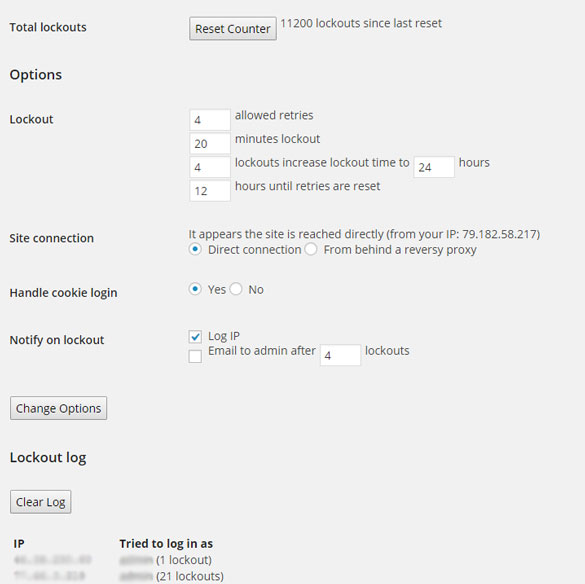
Limit Login Attempts – WordPress Plugin
Redirection plugin allows you to manage your 301 redirections and 404 errors easily.
Redirection plugin is a must-have and can help you, especially when moving your website to a new domain / hosting, when you need to change a post’s / page’s link etc.
The plugin is also highly important for SEO purposes and can help you maintain high rankings in search engines.

Redirection – WordPress Plugin
6. WordPress SEO by Yoast
WordPress SEO by Yoast is another great plugin that can help you improve your website’s ranking in the search engines.
Again, there are many popular plugins for SEO (such as: Ultimate SEO and All In One SEO Pack), but after using all three of them, Yoast’s plugin is our favorite. We will write a complete comparison between all three in a future post).
The plugin can help you write SEO oriented posts, provide you with suggestions on how to improve your SEO rankings, allows you to add meta descriptions and titles and more.
In conclusion, WordPress SEO by Yoast gives you real SEO guidance from an expert.
We haven’t included a screenshot as the plugin has several settings screens, you can check them out in WordPress repository using the above link.
– – –
As written in the beginning, this post sums up only the core must-have plugins we recommend every website to include.
We originally stated this post with 12 plugins, but we narrowed down the list to only 6 because we wanted to really make it a list of the really MUST HAVE plugins.
If you are using Wishlist Member membership plugin or thinking of using it, check our complete repository for Wishlist Member dedicated plugins and extensions
![Check Your Connection to Wishlist Member Plugin API [Free Plugin] Check Your Connection to Wishlist Member Plugin API [Free Plugin]](https://wishlistmemberplugins.net/wp-content/uploads/2016/01/wishlist-member-api-testing.jpg)


 January 13, 2016
January 13, 2016 



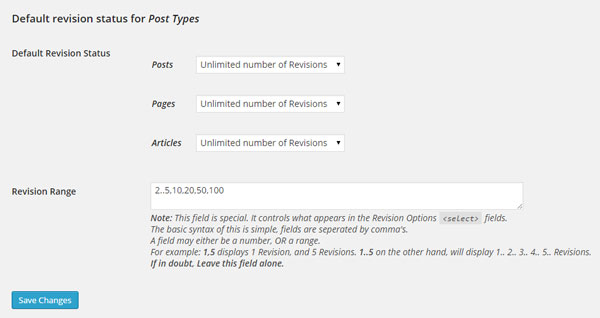
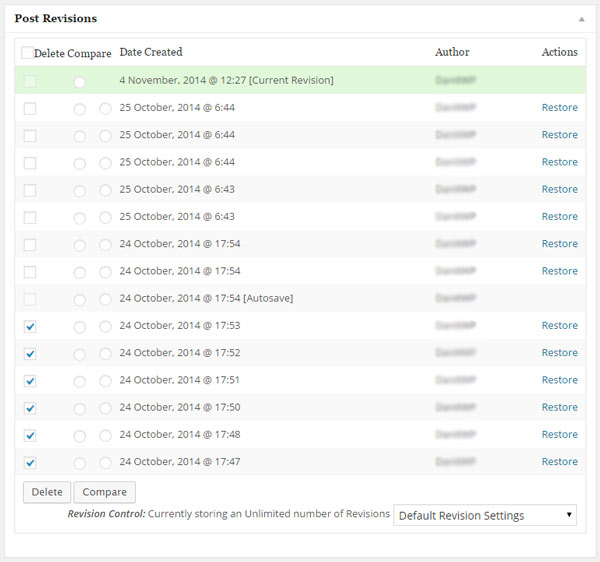

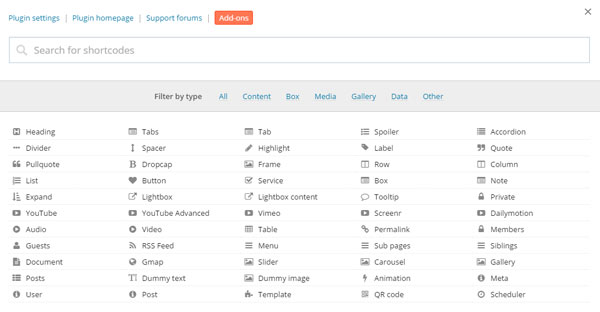

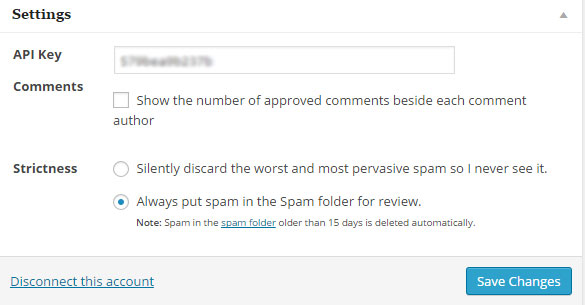
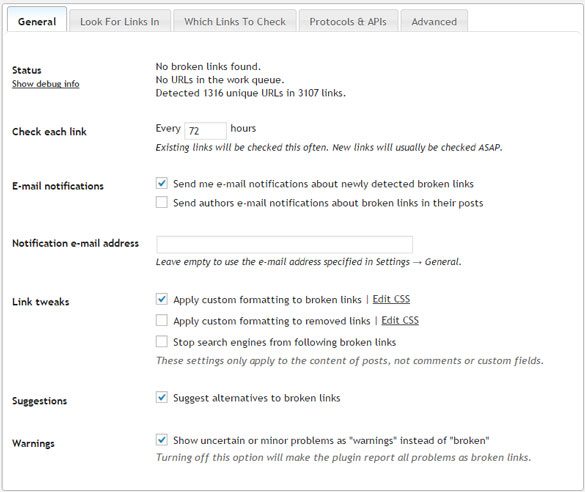
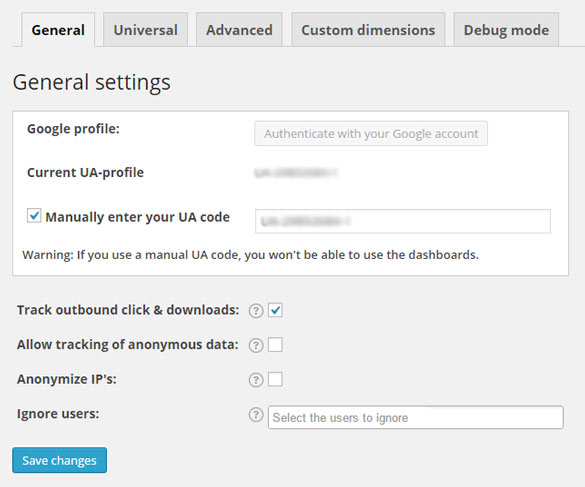
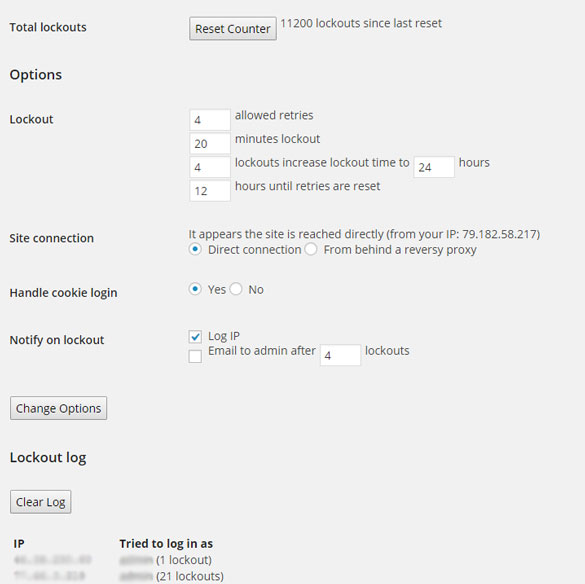


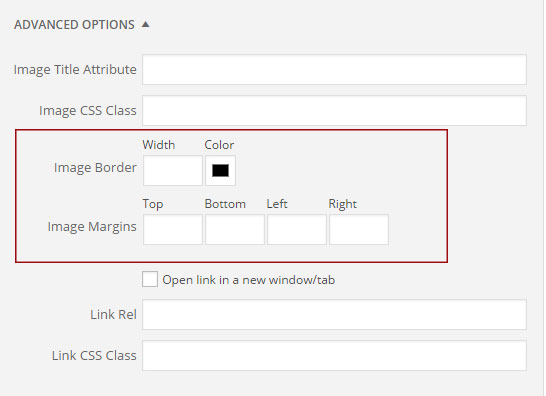
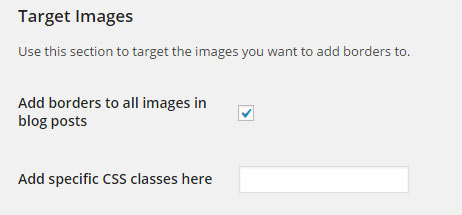
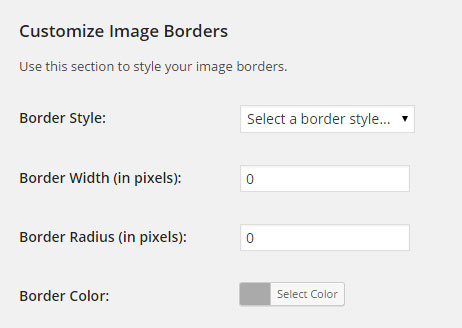
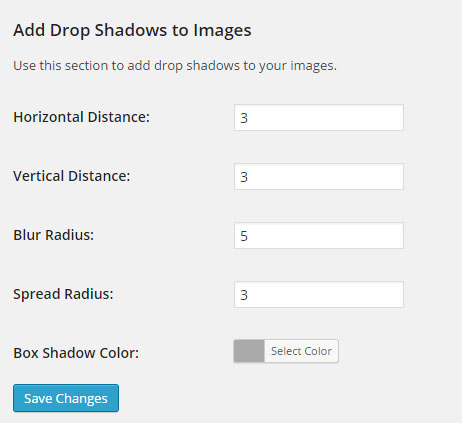

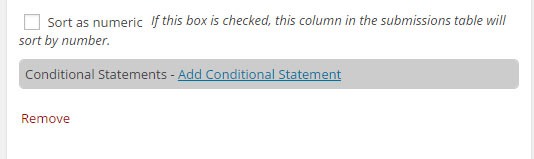
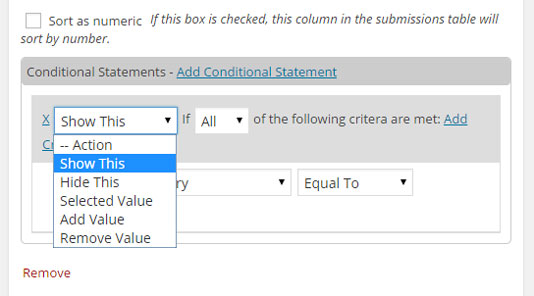
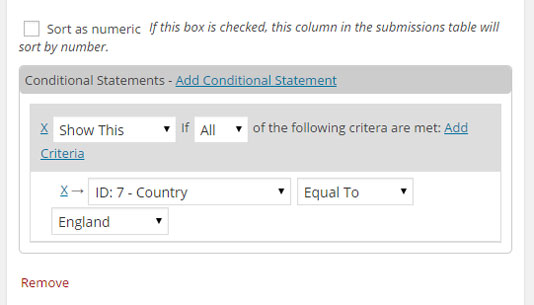


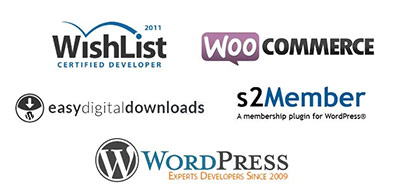

 “Just wanted to let you know that the plugin is working great and incomplete registrations have gone to zero! I’m definitely going to do a review of the plugin and get it for my own site.” MaAnna Stephenson BlogAid.net
“Just wanted to let you know that the plugin is working great and incomplete registrations have gone to zero! I’m definitely going to do a review of the plugin and get it for my own site.” MaAnna Stephenson BlogAid.net
 “Bob Tolbert’s Wish List Member plugins have made life easier on us by automating processes that would normally eat up a ton of admin time. I especially appreciate Bob’s quick response time and customer service. Fact is, our membership website would not function without these plug ins.” Michael Burwell TheHangoutHelper.com
“Bob Tolbert’s Wish List Member plugins have made life easier on us by automating processes that would normally eat up a ton of admin time. I especially appreciate Bob’s quick response time and customer service. Fact is, our membership website would not function without these plug ins.” Michael Burwell TheHangoutHelper.com “This plugin is the best way to supercharge your membership signups. I was especially impressed by the developers prompt customer service!” Stan Smith PushingSocial.com
“This plugin is the best way to supercharge your membership signups. I was especially impressed by the developers prompt customer service!” Stan Smith PushingSocial.com “The Wishlist Auto Registration plugin is really great, I love it! And the support you guy’s deliver are really outstanding! Thank you so much!” Johan Skalberg kalisikaran.info
“The Wishlist Auto Registration plugin is really great, I love it! And the support you guy’s deliver are really outstanding! Thank you so much!” Johan Skalberg kalisikaran.info








