Tip #12: How and Why You Should Use Wishlist’s Free Pay Per Post Feature
 July 12, 2014
July 12, 2014  0 Comments
0 Comments
If you are not using the pay-per-post feature yet, you might want to re-consider using it.
I’m guessing you’re already giving away free gifts such as: free report, an eBook, video series etc. to attract new registrations and to increase existing members’ engagement.
So instead of sending these gifts as downloadable products, you can grant access for users to view the content inside your membership site using the free pay-per-post option.
Your free posts can include just about any content you want, from videos, audio lessons, written content and what ever is relevant to your membership site.
The Benefits of Using Free Pay-Per-Post Feature
- Use it as “teaser” content to attract new potential customers
- Give access to specific posts to existing members as bonuses
- Engage members better – Consuming the content inside the site instead of giving a downloadable product will make your members stay longer in the site and will increase the chances of selling them full membership
- Have better control over the content you give away for free – Change it anytime you want, cancel the ability to access the content and see exactly who registered
Free Pay Per Post Feature Setup
You can protect any post or page under the pay-per-post protection by accessing the desired post/ page and going to the Wishlist Member meta box.
Under the “Per User Access” title you need to enable the pay-per-post feature and then allow free registration that opens up right after selecting “yes” in the first option as seen in the screenshot below:
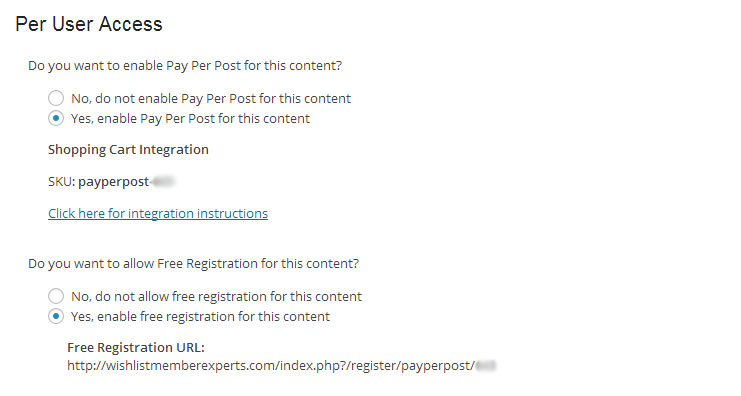
All you need to do is copy and paste the link to the desired location to allow the registration.
Clicking the registration link will redirect the user to a registration form.
Thank You Page Redirection Setup
The Thank You Page setup for the pay-per-post can be done from the “Levels” menu > “Pay Per Post” as seen in the screenshot below:
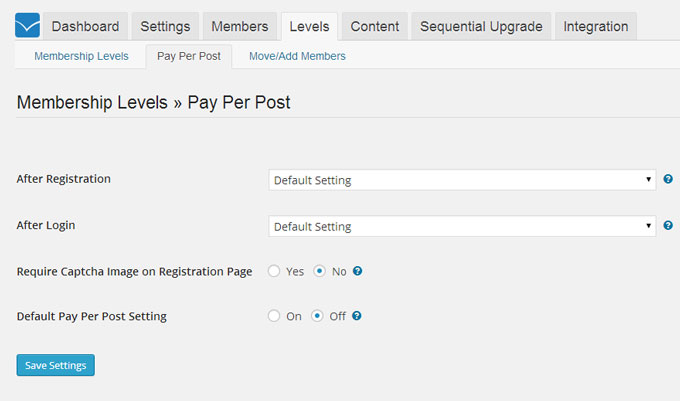
There are two options to set the redirection to the thank you page:
Option #1: Leave it at the default as defined in Wishlist Member under Settings > Configuration > System Pages > After Registration Page
Option #2: Change the After Registration to your desired page as seen in the screenshot above
Enhance Your Pay Per Post Options
You can enhance your pay-per-post options even further by using Wishlist Pay Per Post Shortcodes plugin.
The plugin works for both Free and Paid posts.
Wishlist Pay Per Post Shortcodes works seamlessly with Wishlist Member and allows you to create the perfect flow for your pay-per-post membership site.
All you need to do is add the plugin’s shortcodes inside posts and pages and you’ll have a pay-per-post membership site up and ready to go.
Available Shortcodes:
Wishlist Pay Per Post Shortcodes has unique features that are crucial when using pay-per-post feature:
Unique Shortcodes With the shortcodes you can implement unique features:
- Make specific content inside a post visible only to visitors who haven’t registered to the post
- Make specific content inside a post visible only to members who have registered to the post
- Display a list of all the posts a certain member has access to
Available Widget:
A powerful widget that helps increase the engagement to your site. The widget allows you to display a list of the user’s most recent posts he registered to from the sidebar.
You can choose to display between 1 to 10 posts that will be organized according to registration date.
Making it easier for members to find the content they need fast and with no hassles will get them to stay more time on your site, increase their engagement and make them want to buy more of your products and services.




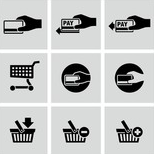
 “Just wanted to let you know that the plugin is working great and incomplete registrations have gone to zero! I’m definitely going to do a review of the plugin and get it for my own site.” MaAnna Stephenson BlogAid.net
“Just wanted to let you know that the plugin is working great and incomplete registrations have gone to zero! I’m definitely going to do a review of the plugin and get it for my own site.” MaAnna Stephenson BlogAid.net
 “Bob Tolbert’s Wish List Member plugins have made life easier on us by automating processes that would normally eat up a ton of admin time. I especially appreciate Bob’s quick response time and customer service. Fact is, our membership website would not function without these plug ins.” Michael Burwell TheHangoutHelper.com
“Bob Tolbert’s Wish List Member plugins have made life easier on us by automating processes that would normally eat up a ton of admin time. I especially appreciate Bob’s quick response time and customer service. Fact is, our membership website would not function without these plug ins.” Michael Burwell TheHangoutHelper.com “This plugin is the best way to supercharge your membership signups. I was especially impressed by the developers prompt customer service!” Stan Smith PushingSocial.com
“This plugin is the best way to supercharge your membership signups. I was especially impressed by the developers prompt customer service!” Stan Smith PushingSocial.com “The Wishlist Auto Registration plugin is really great, I love it! And the support you guy’s deliver are really outstanding! Thank you so much!” Johan Skalberg kalisikaran.info
“The Wishlist Auto Registration plugin is really great, I love it! And the support you guy’s deliver are really outstanding! Thank you so much!” Johan Skalberg kalisikaran.info









No comments yet... Be the first to leave a reply!