If you have more than one membership site or you want to move members from one membership site to another, you can either send them a link to register on their own, or you can use Wishlist 1-Click Registration where they can register to the new site by simply clicking a link.
Wishlist 1-Click Registration offers different ways to register members to any free membership level in 1-Click.
One way is to generate a special link that when the member clicks on he is automatically registered to the new membership site, without any need to re-register.
How to Use the Link?
Using the Wishlist 1-Click Registration links generator you can create the link and copy it to any post or page in the current membership site.
Now when the member will click on the link he will be automatically registered to the new membership site.
What is I Need a Solution for Paid Membership Sites?
If you want to register members to one or more membership sites, you can integrate Wishlist Member with WooCommerce using the Wishlist Member WooCommerce Plus plugin and the External Membership Sites Add-Ons Bundle.
Using Wishlist Member WooCommerce Plus and the External Membership Sites Add-Ons Bundle you can sell unlimited memberships in multiple number of membership sites.
The External Membership Sites Add-Ons Bundle allows you to sell external Wishlist Member membership levels from your WooCommerce store.
So members (and basically any other customer) can add to the cart and purchase any WooComomerce product they want, including membership products (i.e. Wishlist membership level) and they will be automatically registered to the relevant membership site when completing the purchase.
For More Information
Check Wishlist Member WooCommerce Plus plugin and the External Membership Sites Add-Ons Bundle
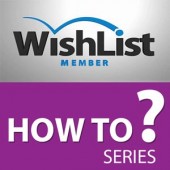


 December 25, 2016
December 25, 2016 
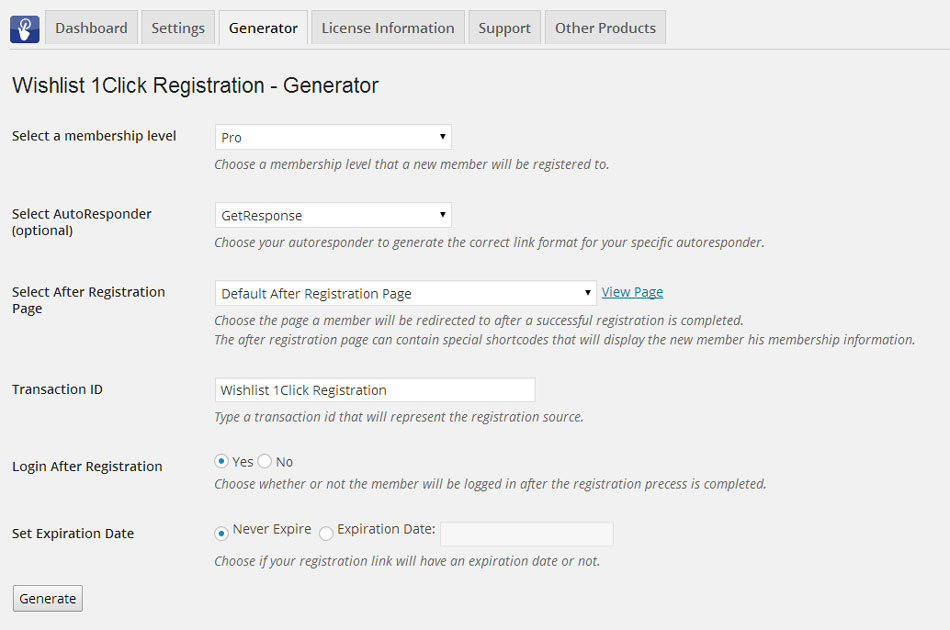
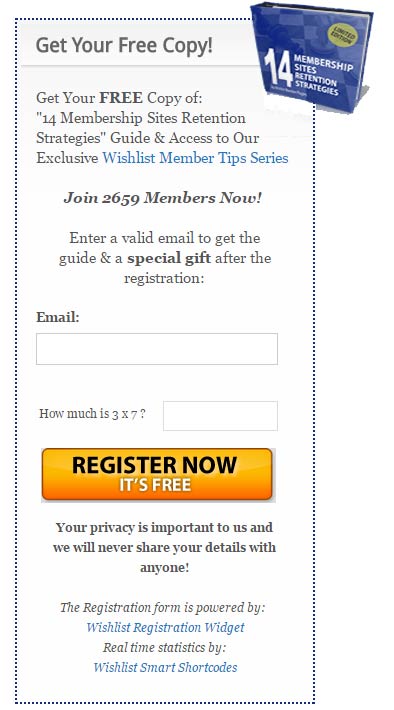
 “Just wanted to let you know that the plugin is working great and incomplete registrations have gone to zero! I’m definitely going to do a review of the plugin and get it for my own site.” MaAnna Stephenson BlogAid.net
“Just wanted to let you know that the plugin is working great and incomplete registrations have gone to zero! I’m definitely going to do a review of the plugin and get it for my own site.” MaAnna Stephenson BlogAid.net
 “Bob Tolbert’s Wish List Member plugins have made life easier on us by automating processes that would normally eat up a ton of admin time. I especially appreciate Bob’s quick response time and customer service. Fact is, our membership website would not function without these plug ins.” Michael Burwell TheHangoutHelper.com
“Bob Tolbert’s Wish List Member plugins have made life easier on us by automating processes that would normally eat up a ton of admin time. I especially appreciate Bob’s quick response time and customer service. Fact is, our membership website would not function without these plug ins.” Michael Burwell TheHangoutHelper.com “This plugin is the best way to supercharge your membership signups. I was especially impressed by the developers prompt customer service!” Stan Smith PushingSocial.com
“This plugin is the best way to supercharge your membership signups. I was especially impressed by the developers prompt customer service!” Stan Smith PushingSocial.com “The Wishlist Auto Registration plugin is really great, I love it! And the support you guy’s deliver are really outstanding! Thank you so much!” Johan Skalberg kalisikaran.info
“The Wishlist Auto Registration plugin is really great, I love it! And the support you guy’s deliver are really outstanding! Thank you so much!” Johan Skalberg kalisikaran.info








