Tip #1 – Switching from Wishlist’s Old Registration Form to the New One
 April 24, 2014
April 24, 2014  6 Comments
6 Comments
We are starting a new tips’ series about Wishlist Member.
The series will be on a weekly basis (every and Thursday) and you will be able to easily access it by registering to our free membership.
In the first tip we will talk about the difference between Wishlist’ old registration form vs. the new one and how to switch to the new registration form.
One problem with Wishlist Member’s registration form was that many members hadn’t noticed the “existing member, please click here” option and went straight to creating a new account.
This may sound strange to you that people miss this big red-boxed notification, but they did, which created many technical problems for membership sites owners such as:
Duplicate registrations for existing members who create another account
Incomplete registrations for new members who skip this stage or abandon the page.
In version 2.8 the Wishlist team has improved the registration form to a more user-friendly one.
The Old Registration Form
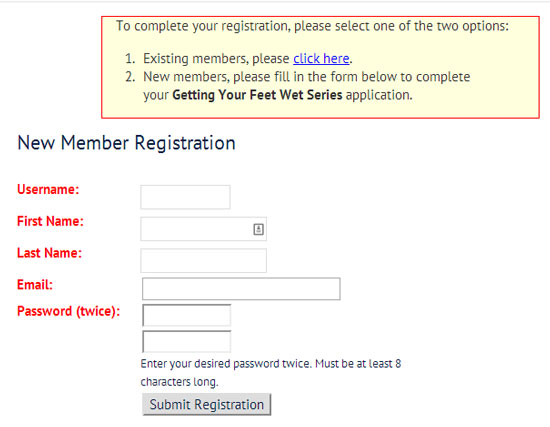
The New Registration Form
The new registration form displays the member with the 2 options very clearly so the chances of missing it is much lower.
The cool thing about the new registration form is that if the email filled-in in the payment gateway already exists in the system, the registration form will be displayed as seen in the screenshot below:
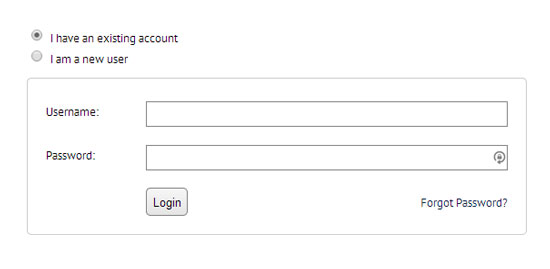
However, if the member fills-in a new email that is not in the system, the registration form will be displayed as seen in the screenshot below:
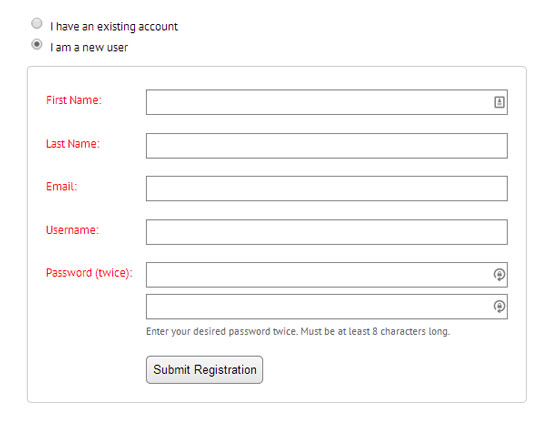
Switching from the Old Registration Form to the New One
Switching between the registration forms is pretty simple and easy.
First of all, make sure you are using Wishlist Member version 2.8 and above.
Then go to Wishlist Member settings > Miscellaneous > “Registration Form Layout” > Switch to “Improved”

Automating the Registration Process Completely
Though the new Wishlist registration form is with out a doubt better than the old one, members still need to go through long and time consuming process in order to be fully registered to the site.
They still need to fill-in 2 registration forms: one inside the payment gateway and one when they return to the site (unless you are using PayPal integration and then they need to login to their PayPal account).
In order to shorten the registration process and completely eliminate the need to fill-in Wishlist registration form you can use Wishlist Auto Registration plugin.
Wishlist Auto Registration is a 3rd-party plugin developed by our company’s Wishlist certified developers.
The plugin eliminates any incomplete and duplicate registrations by automatically registering your members to the site.
You can get all the information about Wishlist Auto Registration in this link







 “Just wanted to let you know that the plugin is working great and incomplete registrations have gone to zero! I’m definitely going to do a review of the plugin and get it for my own site.” MaAnna Stephenson BlogAid.net
“Just wanted to let you know that the plugin is working great and incomplete registrations have gone to zero! I’m definitely going to do a review of the plugin and get it for my own site.” MaAnna Stephenson BlogAid.net
 “Bob Tolbert’s Wish List Member plugins have made life easier on us by automating processes that would normally eat up a ton of admin time. I especially appreciate Bob’s quick response time and customer service. Fact is, our membership website would not function without these plug ins.” Michael Burwell TheHangoutHelper.com
“Bob Tolbert’s Wish List Member plugins have made life easier on us by automating processes that would normally eat up a ton of admin time. I especially appreciate Bob’s quick response time and customer service. Fact is, our membership website would not function without these plug ins.” Michael Burwell TheHangoutHelper.com “This plugin is the best way to supercharge your membership signups. I was especially impressed by the developers prompt customer service!” Stan Smith PushingSocial.com
“This plugin is the best way to supercharge your membership signups. I was especially impressed by the developers prompt customer service!” Stan Smith PushingSocial.com “The Wishlist Auto Registration plugin is really great, I love it! And the support you guy’s deliver are really outstanding! Thank you so much!” Johan Skalberg kalisikaran.info
“The Wishlist Auto Registration plugin is really great, I love it! And the support you guy’s deliver are really outstanding! Thank you so much!” Johan Skalberg kalisikaran.info









Trackbacks/Pingbacks
[…] complete post can be found at: https://wishlistmemberplugins.net (free registration […]
[…] Tip #1 – Switching from Wishlist’s Old Registration Form to the New One […]
[…] Switching from Wishlist’s Old Registration Form to the New One […]
[…] Switching from Wishlist’s Old Registration Form to the New One […]
[…] Switching from Wishlist’s Old Registration Form to the New One […]
[…] Switching from Wishlist’s Old Registration Form to the New One […]