Tip #6 – One Simple Trick to Preventing Duplicate and Incomplete Registrations
 May 29, 2014
May 29, 2014  1 Comment
1 Comment
Many membership sites owners who are using Wishlist Member are facing the same problems regarding the registrations to their site: Duplicate and Incomplete registrations.
These technical problems can “force” you to dedicate too much time and resources to fixing them.
And as your membership site gets bigger and has more members, it becomes a real annoyance.
But there is a way to solve this issue.
Actually, there is more than one way as you are about to discover inside the post.
The Main Problem
The main problem which is causing members to ignore the registration form and not complete their registration or on the contrary, making them fill-in the registration form twice and create duplicate registration is the long ongoing flow they go through.
Here is the flow:
Members need to register to the site twice:
- The First Time – When they go to the checkout according to the payment gateway you choose
- The Second Time – When they complete the payment and return to the site (this is when they encounter the Wishlist registration form)
This can be very confusing and exhausting to fill in 2 registration forms.
The Available Solutions
There are 2 solutions available:
1. To switch from the old confusing registration form to the new one
2. To fully automate the registration process to the site
Solution #1 – Switching between Registration Forms
The 2 main differences between the two forms is that the new one:
A. Looks a lot more visual and clear on what action needs to be completed.
B. Automatically displays the right option (existing/ new) if the Wishlist Member plugin identifies the member’s email already exists.
Old Registration Form
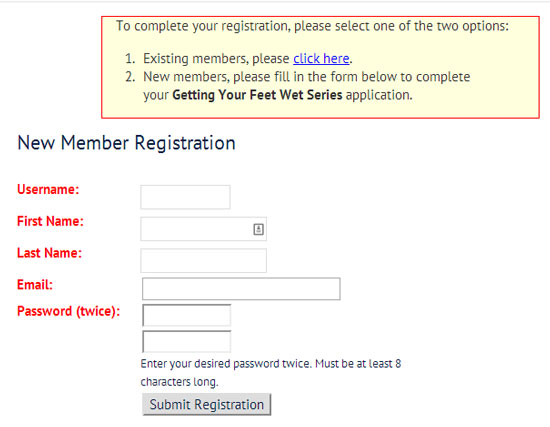
New Registration Form
As of version 2.8 Wishlist Member allows you to change your membership site’s registration form to a much better looking one, as you can see in the below screenshot:
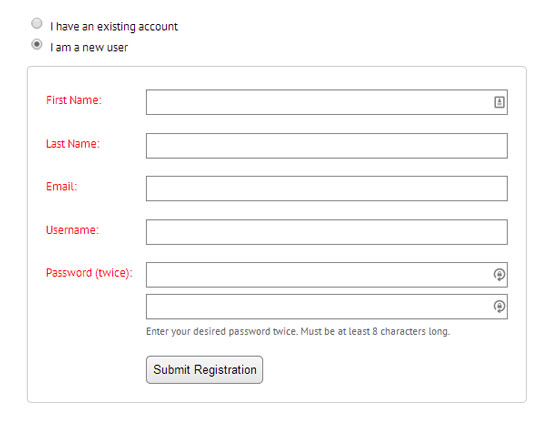
Switching to the New Registration Form
Switching to the new registration form can be easily done, assuming you have Wishlist Member 2.8 or above.
All you need to to is:
- Go to Wishlist Member > Settings in the WordPress menu
- Hit the Configuration tab >Miscellaneous
- In the “Registration Form Layout” choose “Improved” (marked in red in the screenshot below)
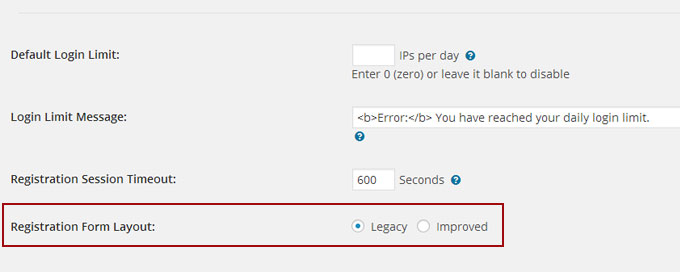
That’s it! Your registration form has been upgraded to the new improved one 🙂
You can check it by going to the “Levels” tab and copy-paste one of the registration URLs in a new window:
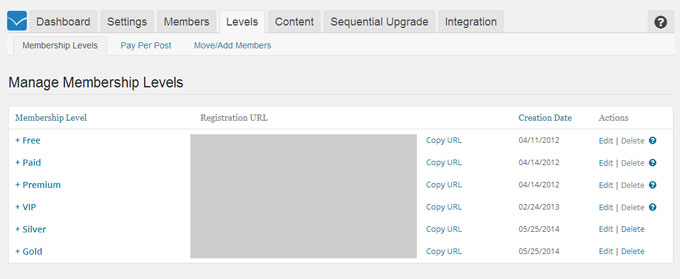
Solution #2 – Fully Automating the Registration Process
A better option to avoid any duplicate or incomplete registrations would be to automate the entire registration process.
That way, when members return from the payment gateway they will already be automatically registered and logged-in to the site.
Sounds too good to be true right? 🙂
Well, our company‘s developers’ team had developed this kind of a plugin over a year ago and it immediately became a HUGE success as you can imagine…
The plugin is called Wishlist Auto Registration and it is sold to all of Wishlist Member users.
You can check out all the information about the plugin in this link.





 “Just wanted to let you know that the plugin is working great and incomplete registrations have gone to zero! I’m definitely going to do a review of the plugin and get it for my own site.” MaAnna Stephenson BlogAid.net
“Just wanted to let you know that the plugin is working great and incomplete registrations have gone to zero! I’m definitely going to do a review of the plugin and get it for my own site.” MaAnna Stephenson BlogAid.net
 “Bob Tolbert’s Wish List Member plugins have made life easier on us by automating processes that would normally eat up a ton of admin time. I especially appreciate Bob’s quick response time and customer service. Fact is, our membership website would not function without these plug ins.” Michael Burwell TheHangoutHelper.com
“Bob Tolbert’s Wish List Member plugins have made life easier on us by automating processes that would normally eat up a ton of admin time. I especially appreciate Bob’s quick response time and customer service. Fact is, our membership website would not function without these plug ins.” Michael Burwell TheHangoutHelper.com “This plugin is the best way to supercharge your membership signups. I was especially impressed by the developers prompt customer service!” Stan Smith PushingSocial.com
“This plugin is the best way to supercharge your membership signups. I was especially impressed by the developers prompt customer service!” Stan Smith PushingSocial.com “The Wishlist Auto Registration plugin is really great, I love it! And the support you guy’s deliver are really outstanding! Thank you so much!” Johan Skalberg kalisikaran.info
“The Wishlist Auto Registration plugin is really great, I love it! And the support you guy’s deliver are really outstanding! Thank you so much!” Johan Skalberg kalisikaran.info









Trackbacks/Pingbacks
[…] Tip #6 – One Simple Trick to Preventing Duplicate and Incomplete Registrations […]