Tip #2 – Managing Your Membership Site Easily Using These Wishlist Member Shortcuts
 May 1, 2014
May 1, 2014  5 Comments
5 Comments
Wishlist Member is a great plugin for managing membership site, however, it contains many different settings and options and it can take some time to get to know all its options, even if you have been using it for a while now.
That is the exact reason why we created this next tip for you!
In this tip we collected different settings within Wishlist Member plugin that will make your life much easier.
Using these features you will save yourself valuable time in managing your membership site.
Copying Membership Levels Settings
Wishlist allows you to copy an existing membership level and shorten the time it takes to creating several level.
This can really come in handy when you have more than just a couple of membership levels to create.
In order to copy an existing membership level’s settings all you need to do is follow these steps:
- Go to Wishlist Member in the WordPress menu > Levels > Add a New Membership Level
- Give your new membership level a name
- Check the box in the “Copy an Existing Membership Level” option
- Choose the level you want to copy from
- Click on the “Add New” button
Here is a Screenshot:
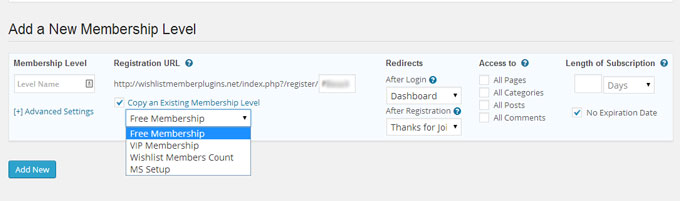
Assigning Protection Settings in Bulks
Wishlist also allows you to assign protection settings to as many posts, pages, categories etc. at once, without having to enter each post/ page/ category… individually.
This feature is useful no matter how many content you have, and it becomes even more useful as your membership site grows.
To assign protection settings in bulk follow these steps:
- Go to Wishlist Member in the WordPress menu > Content > Choose the type of content you want to assign protection settings to
- Choose your desired membership level
- Check the boxes of the posts/ pages etc. you like to protect under the specified level
- Click on the Set Protection button
Here is a screenshot:
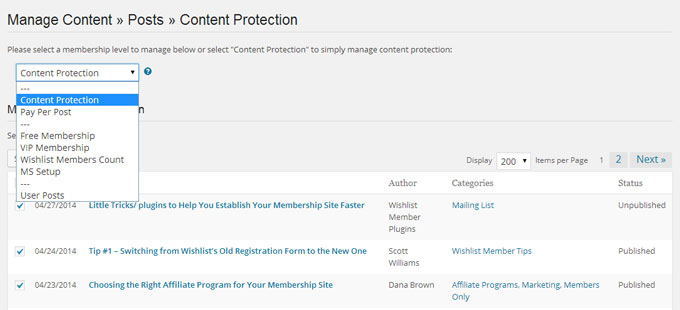
Managing Your Members in Bulks
If you want to change the settings for a group of members, for example: remove them from a membership level/ add them to a level/ delete them completely etc. you don’t need to do it for ever member individually.
You can assign an action you want to the members you choose in one simple click of a mouse.
To do so follow these steps:
- Go to Wishlist Member in the WordPress menu > Members
- Select the action you want to assign from the drop down
- Check the boxes for your desired members
- Click on the Go button
Here is a screenshot:
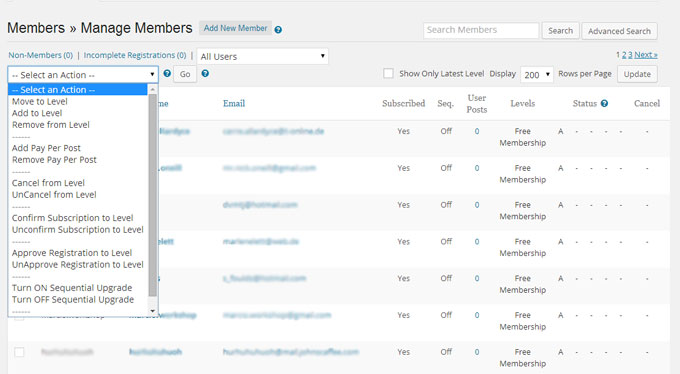
Import/ Export Members
Need to import members to your membership site or export them?
You can easily do so by going to Wishlist Member in the WordPress menu > Members > Import/ Export
Follow the simple instructions inside and check your desired settings in the available boxes.
Moving Membership Levels
Need to move or add all your members to a different membership level?
You don’t need to go through each member to do so.
You can easily move your members by following these steps:
- Go to Wishlist Member in the WordPress menu > Levels > Move/ Add Members
- Choose the membership level you want to move your members from
- In the Move/ Add Members column choose the new membership level
- Click on the Add/ Move button
Here is a screenshot:
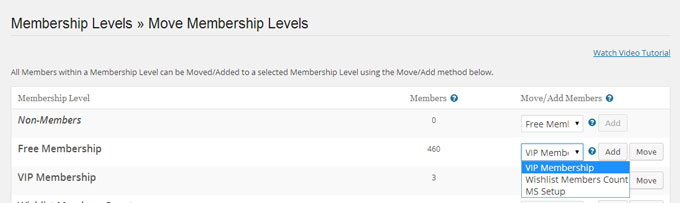
Using Wishlist Member Shortcodes
Wishlist allows you to access all the available shortcodes from within each post and page.
To use a certain shortcode all you need to do is click on the Wishlist Member icon inside the post/ page’s toolbar and choose the shortcode you need.
Here is a screenshot:
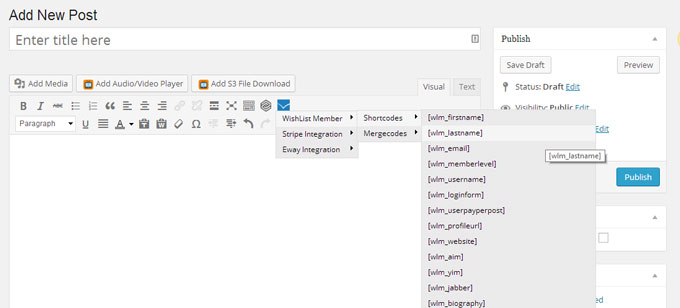
Got Any Other Tips?
Share them with all the other members in the comment section below.


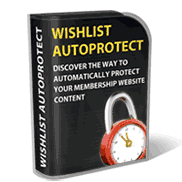



 “Just wanted to let you know that the plugin is working great and incomplete registrations have gone to zero! I’m definitely going to do a review of the plugin and get it for my own site.” MaAnna Stephenson BlogAid.net
“Just wanted to let you know that the plugin is working great and incomplete registrations have gone to zero! I’m definitely going to do a review of the plugin and get it for my own site.” MaAnna Stephenson BlogAid.net
 “Bob Tolbert’s Wish List Member plugins have made life easier on us by automating processes that would normally eat up a ton of admin time. I especially appreciate Bob’s quick response time and customer service. Fact is, our membership website would not function without these plug ins.” Michael Burwell TheHangoutHelper.com
“Bob Tolbert’s Wish List Member plugins have made life easier on us by automating processes that would normally eat up a ton of admin time. I especially appreciate Bob’s quick response time and customer service. Fact is, our membership website would not function without these plug ins.” Michael Burwell TheHangoutHelper.com “This plugin is the best way to supercharge your membership signups. I was especially impressed by the developers prompt customer service!” Stan Smith PushingSocial.com
“This plugin is the best way to supercharge your membership signups. I was especially impressed by the developers prompt customer service!” Stan Smith PushingSocial.com “The Wishlist Auto Registration plugin is really great, I love it! And the support you guy’s deliver are really outstanding! Thank you so much!” Johan Skalberg kalisikaran.info
“The Wishlist Auto Registration plugin is really great, I love it! And the support you guy’s deliver are really outstanding! Thank you so much!” Johan Skalberg kalisikaran.info









Trackbacks/Pingbacks
[…] Managing Your Membership Site Easily Using These Wishlist Member Shortcuts […]
[…] Managing Your Membership Site Easily Using These Wishlist Member Shortcuts […]
[…] Managing Your Membership Site Easily Using These Wishlist Member Shortcuts […]
[…] Managing Your Membership Site Easily Using These Wishlist Member Shortcuts […]
[…] Managing Your Membership Site Easily Using These Wishlist Member Shortcuts […]