
Does Wishlist Member WooCommerce Plus Handle Multi-Currency Payments?
Question:
“Hi, I think I read this in your documentation but can’t find the page again and really need confirmation before purchasing. I simply need to know, if I use the Wishlist Member/ WooCommerce plugin will I be able to sell a Wishlist Member course and let the visitor choose to pay in USD, GBP, AUD and Euros (or more currencies, but those are the ones I definitely need!). If so, that will be fantastic. Thanks! Marc”
Answer:
Wishlist Member WooCommerce Plus plugin integrates Wishlist Member and WooCommerce and allows you to sell membership levels as products.
The plugin allows you to create and add products to unlimited number of membership levels and / or paid posts when using the pay-per-post feature.
When using Wishlist Member WooCommerce Plus the platform that is selling to product is WooCommerce.
Yes, you can use any WooCommerce feature to sell your products, including multi-currencies or any other feature that you want to use.
Because the member registration is done behind the scenes, Wishlist Member WooCommerce Plus will not interfere in the purchase process in any way.
You can get more information about the plugin in the product page of Wishlist Member WooCommerce Plus


 November 15, 2016
November 15, 2016 
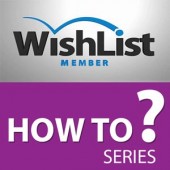
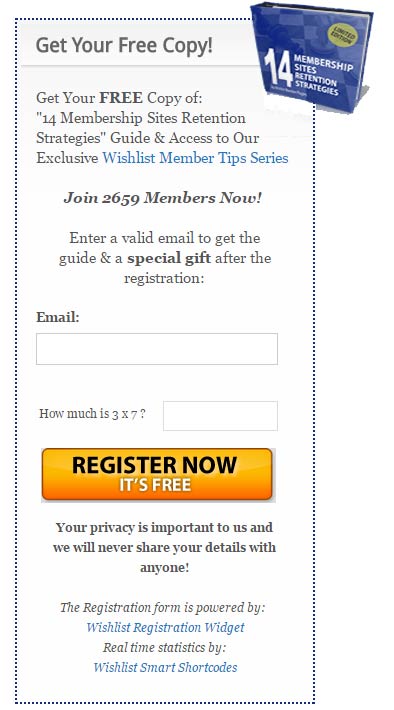
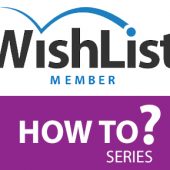
 “Just wanted to let you know that the plugin is working great and incomplete registrations have gone to zero! I’m definitely going to do a review of the plugin and get it for my own site.” MaAnna Stephenson BlogAid.net
“Just wanted to let you know that the plugin is working great and incomplete registrations have gone to zero! I’m definitely going to do a review of the plugin and get it for my own site.” MaAnna Stephenson BlogAid.net
 “Bob Tolbert’s Wish List Member plugins have made life easier on us by automating processes that would normally eat up a ton of admin time. I especially appreciate Bob’s quick response time and customer service. Fact is, our membership website would not function without these plug ins.” Michael Burwell TheHangoutHelper.com
“Bob Tolbert’s Wish List Member plugins have made life easier on us by automating processes that would normally eat up a ton of admin time. I especially appreciate Bob’s quick response time and customer service. Fact is, our membership website would not function without these plug ins.” Michael Burwell TheHangoutHelper.com “This plugin is the best way to supercharge your membership signups. I was especially impressed by the developers prompt customer service!” Stan Smith PushingSocial.com
“This plugin is the best way to supercharge your membership signups. I was especially impressed by the developers prompt customer service!” Stan Smith PushingSocial.com “The Wishlist Auto Registration plugin is really great, I love it! And the support you guy’s deliver are really outstanding! Thank you so much!” Johan Skalberg kalisikaran.info
“The Wishlist Auto Registration plugin is really great, I love it! And the support you guy’s deliver are really outstanding! Thank you so much!” Johan Skalberg kalisikaran.info








