Tip #46: How to Shift Paying Members from Membership Site A to Membership Site B?
 March 22, 2015
March 22, 2015  2 Comments
2 Comments
If you ever thought of shifting subscribed members that are paying you on a monthly basis from one membership site to a new one, then you probably found out that though it is definitely possible, it does require some planning so the transaction will be as smooth as possible for your members.
Sometimes it is necessary to shift members to a new membership site, and in this tip we go over all the options to do it the right way.
Adding Subscribed Members to a New Membership Site
If you already have members paying you on a monthly basis using an active subscription and you want to “move” them to a new membership site, there are 2 options to do so:
Option #1: Add members manually and keep their old subscription active
The downside of it is that if any of the members will cancel their subscription in the future, you will need to cancel their membership manually, as the subscription was not created in the new membership site.
To do so you will need to enter Wishlist Member menu under: Members >> Manage Members >> Choose the member >> Change subscription from Active to Cancelled.
How to Add Members Manually?
If you choose to add members manually, there are 3 ways to do it:
- One by One
- In Bulk
- In 1-Click
1. One by One
Add members one by one by going to Wishlist Member menu under Members >> Manage Members >> Add New and then add each members seen in the screenshot below:
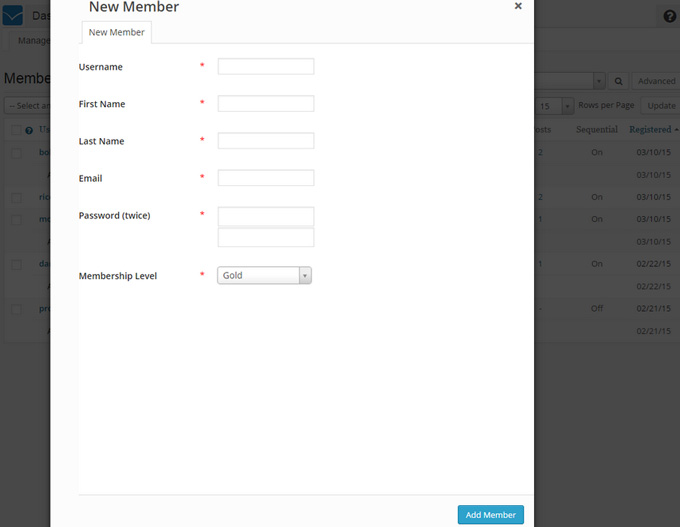
Note that you will need to create a new password for all members and change their registration date to the desired registration date if needed under the WordPress menu >> Users >> All Users >> Edit User:
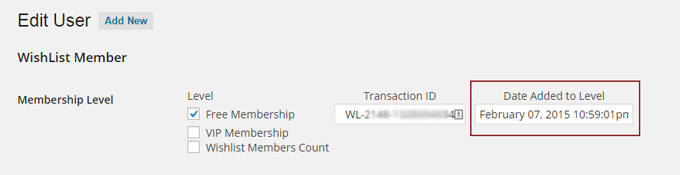
2. In Bulk
The second option is to import all members through a CSV file. You can download a sample CSV file under Members >> Import >> You will need to add all the members to the file manually and then import the file to the membership site.
Note that with this option you can set the registration date to be what ever you want within the file itself, so you will NOT need to go through and update each user manually afterwards.
3. In 1-Click
This is the easiest and smoothest way to shift / roll members from one membership site to another.
You can do it with a plugin called Wishlist 1-Click Registration.
Among the many options the plugin offers, it also allows rolling members from one membership site to another in a very simple and easy way:
All you need to do is to install the plugin and generate a unique link. Once members click on the link in membership site A they are automatically registered to membership site B.
No need to send members a new password, as the members’ details will stay the same as in membership site A.
Wishlist 1-Click Registration Overview
Option #2: Ask members to re-register through the new payment button generated from the new integration
In this option, if members will decide to cancel their subscription in the future, their membership will be cancelled automatically, as it is part of the settings defined inside the payment gateway integration as you can see in this screenshot:

The downside for asking paying members to re-register using the new subscription button is that some members may not do that and it may decrease your retention rates.
10 Most Popular Wishlist Member Tips
On April 24, 2014 we started a weekly series with tips about Wishlist Member from our own experience and from questions and issues some of our clients have been dealing with.
Our tips series has become very successful and our tips are getting many views on a daily basis.
We have collected the 10 most viewed tips so far in one post:
Tip #29: How to Choose a Theme for Your Membership Site Plus Recommended Themes to Use with Wishlist Member
Tip #18: Which Forums Integrate with Wishlist Member?
Tip #30: Most Popular Affiliate Programs that Integrate with Wishlist Member
Tip #3: Must Have Plugins for Managing Your Membership Site
Tip #31: Choosing the Most Suitable Shopping Cart Service for Your Wishlist Member Membership Site
>> Check out the other popular tips in this link <<



 “Just wanted to let you know that the plugin is working great and incomplete registrations have gone to zero! I’m definitely going to do a review of the plugin and get it for my own site.” MaAnna Stephenson BlogAid.net
“Just wanted to let you know that the plugin is working great and incomplete registrations have gone to zero! I’m definitely going to do a review of the plugin and get it for my own site.” MaAnna Stephenson BlogAid.net
 “Bob Tolbert’s Wish List Member plugins have made life easier on us by automating processes that would normally eat up a ton of admin time. I especially appreciate Bob’s quick response time and customer service. Fact is, our membership website would not function without these plug ins.” Michael Burwell TheHangoutHelper.com
“Bob Tolbert’s Wish List Member plugins have made life easier on us by automating processes that would normally eat up a ton of admin time. I especially appreciate Bob’s quick response time and customer service. Fact is, our membership website would not function without these plug ins.” Michael Burwell TheHangoutHelper.com “This plugin is the best way to supercharge your membership signups. I was especially impressed by the developers prompt customer service!” Stan Smith PushingSocial.com
“This plugin is the best way to supercharge your membership signups. I was especially impressed by the developers prompt customer service!” Stan Smith PushingSocial.com “The Wishlist Auto Registration plugin is really great, I love it! And the support you guy’s deliver are really outstanding! Thank you so much!” Johan Skalberg kalisikaran.info
“The Wishlist Auto Registration plugin is really great, I love it! And the support you guy’s deliver are really outstanding! Thank you so much!” Johan Skalberg kalisikaran.info









Trackbacks/Pingbacks
[…] Tip #46: How to Shift Paying Members from Membership Site A to Membership Site B? […]
[…] Tip #46: How to Shift Paying Members from Membership Site A to Membership Site B? […]